The zCRM package allows you to create estimates for your potential guests and send them easily, either via Email or Whatsapp. Let's see how!
☞ Docs: ZaK - zCrm: Estimates generator
You can create an estimate from the Requests menu, starting from a request received from a customer or entered by you manually:
↳ Link utile: Zak > zCrm > Requests
Or, even if you do not have a customer request, you can create a quote from the Estimates menu by clicking on "NEW ESTIMATE":
↳ Link utile: Zak > zCrm > Estimates
You will now find 6 steps to generate your quote:
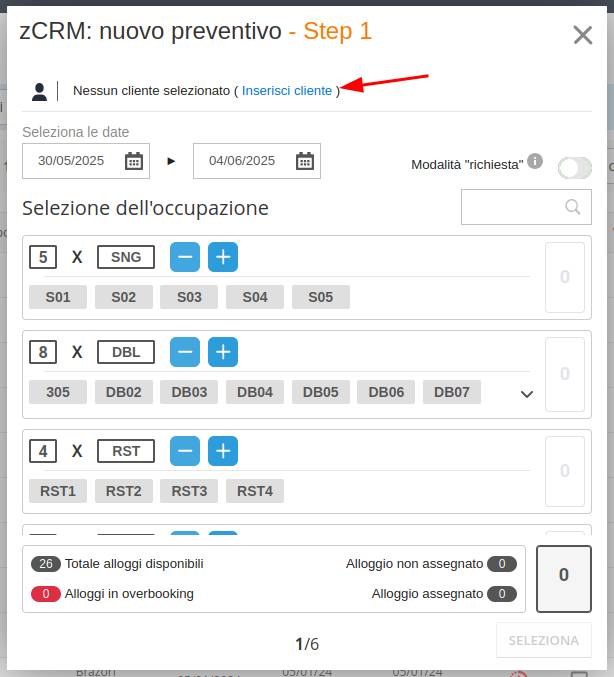
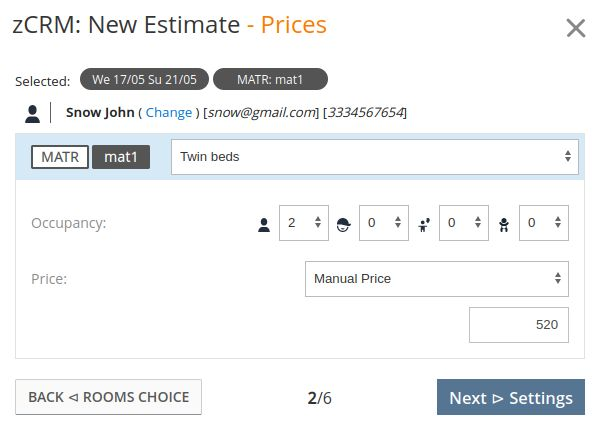
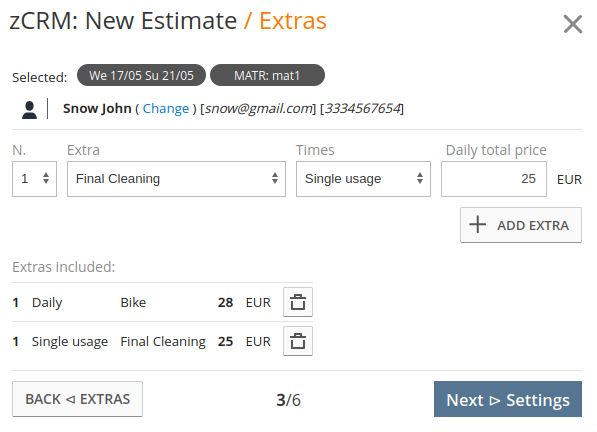
Step 1
Enter the stay dates requested by the customer and choose one or more rooms. Enable the "request mode" only if you want to record this information as a request and create the quote later.
Then click on "Select customer" to also enter the customer's name, surname, email and phone:
Step 2
Now choose a room setup for the selected room, occupancy and price. You can enter the price manually or pick it up automatically from a Zak product/rate:
Step 3
The third step allows you to add any extras to the estimate, choosing from those already created at Products > Extra:
Step 4
Choose further settings for your estimate now:
- the discount percentage, if you want the price to be shown crossed out as an offer
- the cancellation policy, among those created at Products > Policies
- the guarantee method, among those created at Products > Policies > Guarantee Methods
- the board
- the language to send the quote
- the expiry date after which the quote will no longer be valid
- the message to be displayed within the quote, by choosing among the templates created at Settings > Templates or by writing a custom text
Step 5
Here you simply see a summary of all the data you have filled in, so you can check that everything is correct:
If all data are correct, click on "Save" and the quote will be generated. You will now see the estimate number and, by clicking on it, you can access the dedicated management page.
Finally, click on the "Send and Share" button if you wish to send the quote to the customer immediately.
Step 6
At this point you reach the final step, to send the estimate to the customer. First choose whether to send it via Email or via Whatsapp Web.
- MAILING: enter the customer's email address, then choose whether to send a template or write a custom text
- WHATSAPP WEB: enter the customer's phone number and, again, choose whether to send a template or to write a custom text. In this case you will be redirected to Whatsapp Web (i.e. Whatsapp will open in your computer's browser) and you can proceed.